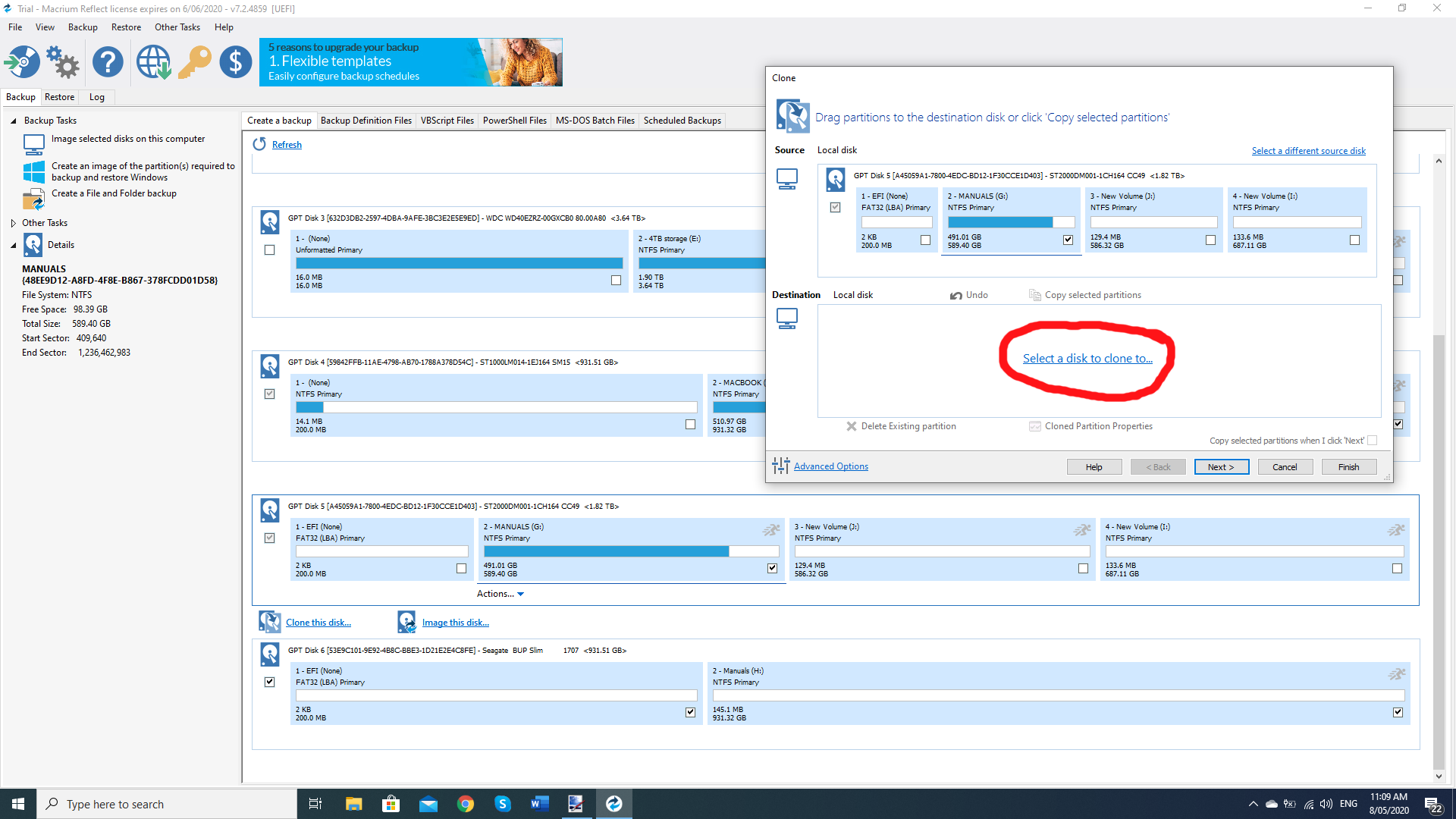I’ll start off by saying I’m not an IT expert by any means - I work out how to get something done by googling or asking on the forums, then a few months later when I need to do it again I totally forget the best way and start all over again.
The Problem: I recently needed to make several copies of a large folder containing multiple smaller folders [car and truck manuals] and various programs for running diagnostic apps. To give an indication of the size of the task here are some examples of various processes. It was around 420 Gig in size and a right click and ‘properties’ took my i7-8700 computer half an hour to tell me there were 7.2 million files. To delete the lot from my hard drive took 1 1/2 hours, as an indication of the time it takes for the computer to process it all. Copying the external drive to my computer via a USB 3 port took 1 1/2 days using “drag and drop”. Someone suggested I try FreeFileSync which automates the process but the sheer number of files had it start off by telling me it would take 1 hr 15 minutes, 10 minutes later it said 2 hrs 30, after 12 hours of trying to sync the large folder onto an external USB 3 drive it said there were 2900 days left!
I Googled the problem and found various discussions where people mentioned that they were resigned to the fact that they would have to use the drag and drop method and manually move the files and monitor the computer’s progress. That is fair enough if you only have to do it once and you’re not in a hurry. On a separate computer I did the laborious drag and drop process over 36 hours to get it done.
The Solution: Eventually someone more clued up on computers suggested that 7.2 million files would jam up any processor and the solution was not to copy the files but to copy the partition. Now as I said I’m not an IT geek and in my mind copying the partition with all the files means you’re still copying 7.2 million files - it’s just that the process is different and that’s all I needed to know.
Macrium Reflect is the cloning tool that was recommended to me and the free version does a great job of cloning my 1Tb drive onto a 1TB external USB 3 drive in less than 3 hours. But I have some further tips - the cloning software can also clone all the empty bits in the partition and I imagine there are settings to change this but the better way to avoid having to worry about those settings each time is to create a partition on your hard drive for just those files - knocking my partition back to half the size had it doing the clone twice as fast - finally reaching 1 1/2 hrs to copy/clone the lot.
If you want to make this faster for multiple copies then use Windows Disk manager to maybe ‘shrink’ the partition and re-allocate the empty space as another drive - you could drag and drop folders you don’t want to copy to this newly created drive and be left with only what you want copied.
The external drive: Plug in your external drive , right click it and do a quick format to make sure it is NTFS. In my first attempt at a drag and drop Windows told me I needed another 212 Gig of space on my 1 TB drive to fit 420 Gig of files - hmmmm, I checked and saw the drive came formatted as ExFat. Changing it to NTFS fixed this.
Now start up Macrium. Don’t select any of the 3 options at the top, imaging a disc results in a strange file type that can only be opened again by Macrium. The important “clone” option is hidden until you click on the drive you want to copy. Once it pops up, click on “clone this disk”.
After you do that a box opens for you to select where to clone it to.
Look carefully because the layout is nothing like “This PC” on windows, the drives don’t have such easy to recognize names.
After that you just click “yes” “ok ‘ “finish” and whatever else gets it to move to the next screen and finally you get a warning that you are about to over-write the volume. Look closely, make sure you are copying to the correct drive and tick the box and tell it to “continue” and then leave it alone for a few hours. It will show you its progress, the bottom line slowly ticks along to 100% before the top line says “1%” which looks frustratingly slow but is really fast compared to dragging and dropping multiple folders over two days.
My first real copy took nearly 3 hours but halving the size of the partition has me doing copies in under 1 1/2 hours.
I also found that copying from the internal drive to an external USB 3 drive took the same amount of time as copying from one external drive to another one via the USB 3 ports of my laptop suggesting that is the limit of the program.
Also, when Macrium finishes your new drive will show as the same size as the drive you cloned. Open Disk Manager in Windows and click on the empty space left and turn it into a “new simple volume” to make that useful.